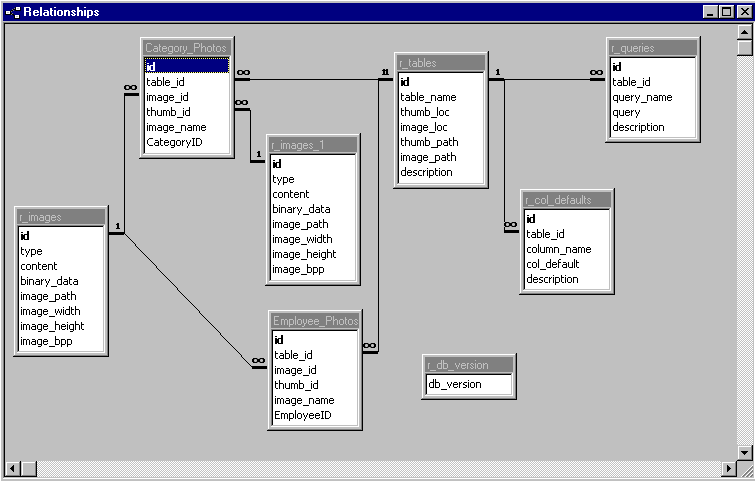|
Figure 1 - Database Schema
Image Records
An image record consists of an image and any
additional user-defined data. User-defined data is data in
columns defined by a user in a table also created by a user. For
a flat-file database, you might add numerous columns for
describing an image. When integrating the IDS into an existing
system, you will probably only be interested in adding one
additional column to an IDS table such as a foreign-key to a key
field in another table.
The User-Defined Table
Each table created in the IDS for storing image
records must have the following columns defined:
- id - image record ID.
- table_id - ID of this user table in
the IDS table r_tables.
- image_id - ID of the image for this
record in the IDS table r_images.
- thumb_id - ID of the thumbnail
image for this record in the IDS table r_images.
- image_name - A non-unique name for
the image record.
- ... plus optional columns added by the
user
In the schema depicted in Figure 1, the Category_Photos
and Employee_Photos tables are user-defined tables.
The r_images Table
The r_images table contains the actual
images. When saving an image to the file system, this table
contains the path and attributes for the image.
- id - image id.
- type - Image Explorer uses
this information to determine which image library to use
when opening an image. This value should be always be set
to 2 when inserting or updating records.
- content- Specifies the image
storage location - as binary data in the binary_data
column or as a file on the file system. This value should
always be set to 2 when inserting or updating records.
- binary_data - If the image is
stored in a file system, this field will be NULL;
otherwise, this field contains the image in binary form
within the database.
- image_path - If the image is
being stored in a file system, this field contains the
path to the image.
- image_width - Specifies the
image's width. Changing this field has no affect on
the image.
- image_height - Specifies the
image's height. Changing this field has no affect on
the image.
- image_bpp - Specifies the
image's bits-per-pixel as stored in the database.
Changing this field has no affect on the image.
The r_tables Table
The r_tables table contains an entry for
each user-defined table in the IDS.
- id - table ID for a user-defined
table.
- table_name - table name of a
user-defined table.
- thumb_loc - 1 if image is
stored as binary data in the table column or 2 if the
image is stored in a file system. This is always 2 when
integrating. This is only used by the Image Explorer
user-interface to the IDS.
- image_loc - same as thumb_loc.
- thumb_path - If thumb_loc is
2, this is the location where thumbnails are stored. This
is only used by the Image Explorer user-interface.
- image_path - If image_loc is
2, this is the location where images are stored. Users
will specify this location.
- description - This column is
for information purposes only.
The r_queries Table
The r_queries table contains registered
queries for use in the Image Explorer user-interface. You are
free to submit any query you wish without registering the query
in the r_queries table. If you add a query to the
r_queries table, it will be visible with the Image Explorer
user-interface.
- id - The query ID for the
specific registered query.
- table_id - Each registered
query is limited to a single-table query. table_id is the
ID of the table being queried.
- query_name - Informational
only.
- description - Informational
only.
The r_col_defaults
Table
The r_col_defaults table contains
user-specified default values for columns within user-defined
tables. Image Explorer uses this table for storing user-specified
default values or default values generated using an Image
Explorer macro. See the Image Explorer documentation for the list
of Image Explorer macros. Your application can elect to ignore
this table or you can query this table and generate default
values when inserting new records.
- id - The default value ID.
- table_id - The table ID
containing the column for the default value.
- column_name - The column name
within the table.
- col_default - The default
value used when inserting new records in Image Explorer.
- description - This column is
for information purposes only.
The r_db_version Table
The r_db_version table is used to
synchronize and upgrade the IDS with new Image Explorer releases.
- db_version - An Image
Explorer-defined value. When a database is opened within
Image Explorer, the value in this field is checked
against Image Explorer's required version and the
database is upgraded automatically if the version
requires it.
Frequently Asked Questions
Q. How do I retrieve images without using Image
Explorer?
A. As an example, consider the schema depicted
in Figure 1. The EmployeeID column in the
Employee_Photos table is a foreign key
to the Employees table in the system.
The following query will return the image path,
height, and width for all employees.:
SELECT image_path, image_width,
image_height
FROM r_images
WHERE id IN (SELECT EmployeeID FROM Employees)
Or, a more efficient query that gets all
information from the Employees, Employee_Photos,
and r_images tables at once is the following query:
SELECT r_images.image_path,
r_images.image_width, r_images.image_height,
Employees.LastName, Employees.FirstName, Employees.HomePhone
FROM r_images, Employees, Employee_Photos
WHERE Employees.EmployeeID = Employees_Photos.EmployeeID AND
Employee_Photos.image_id = r_images.id
The above query could be used to populate an
intranet employee listing with employee data and photos.
Q. How can I create and manage
varying-sized thumbnails in addition to my images?
A. Here's a suggested way although
there are many solutions to this.
Image Explorer creates a 96 x 96 pixel
thumbnail for each full-size image. The thumbnail image is stored
in the r_images table and referenced by the thumb_id
column in the user-defined table. DO NOT create thumbnail images
in the r_images table and add a value to the thumb_id
column in the user-defined table unless each thumbnail image is
exactly 96 x 96 pixels. Failure to follow this will eliminate
thumbnail rendering in Image Explorer for the specific
user-defined table.
So, given the above restriction, perform the
following to implement thumbnails with a size different than 96 x
96 pixels for use in a custom application using the IDS:
The thumbnails created using this method will
not be visible in Image Explorer. Image Explorer will still
create a 96 x 96 pixel thumbnail for managing the full-size
images referenced from the user-defined table when you view the
images in Image Explorer.
To add custom thumbnail support for the Employee_Photos
table in the schema depicted in Figure 1, create a table
called r_thumbs and add the following columns: id, image_path,
image_width, and image_height, and
EmployeePhotoID (foreign-key Employee_Photos).
To select the employee information, employee
photo, and thumbnail, perform the following query:
SELECT r_images.image_path,
r_images.image_width, r_images.image_height,
r_thumbs.image_path, r_thumbs.image_width, r_thumbs.image_height,
Employees.LastName, Employees.FirstName, Employees.HomePhone
FROM r_images, r_thumbs, Employees, Employee_Photos
WHERE Employees.EmployeeID = Employees_Photos.EmployeeID AND
Employee_Photos.image_id = r_images.id AND
Employee_Photos.id = r_thumbs.EmployeePhotoID
When you add records to the Employee_Photos
and r_images tables, add a related record to the r_thumbs
table as well.
Your software will need to generate the
thumbnail referenced by the record in the r_thumbs table.
You can also use Image Explorer to generate your custom
thumbnails. Simply create a working table in Image Explorer. Copy
the images from Employee_Photos table to the working
table, re-size all the images in the working table, then export
the images to the folder where your thumbnails will be stored.
Q. How do I insert new images and image
records into the IDS without using Image Explorer?
A. For the schema depicted in Figure 1,
the following SQL will insert new image records and images into
the IDS:
INSERT INTO r_images
(id,type,content,image_path, image_height, image_width)
VALUES
(25,2,2,'//webserver/e/image_databases/employees/uniquename.jpg',640,480)
INSERT INTO Employee_Photos
(id,table_id,image_id,image_name,EmployeeID)
VALUES (250,1,25,'My Image',249)
When you start your application, you should
perform a query on the r_tables table and save
the value for the table_id required by the
second insert. You will also need to determine a unique id for
the primary key fields, id, in both inserts. Use
your DBMS' sequence generator or query the max value for these
primary key fields and increment by 1.
Q. How do I delete images and image
records from the IDS without using Image Explorer?
A. For the schema depicted in Figure 1,
the following SQL will delete an image and image record from the
IDS:
DELETE FROM Employee_Photos
WHERE id = 2
DELETE FROM r_images WHERE id = 14 or id = 15
Before performing the first delete, query the Employee_Photos
table for the image_id and thumb_id
values and use these values in the second delete.
You will also need to query the r_images
table for the image_path value prior to the
second delete to get the paths of the image and thumbnail in
order to delete the actual image files. If the image_path
value is NULL, then the images are probably being stored as
binary data in the binary_data column and not in
a file system.
Q. How do I create new tables for
storing image records in the IDS without using Image Explorer?
A. Perform the following SQL when adding
new IDS tables:
CREATE TABLE MyTable (id
INTEGER, table_id INTEGER, image_id INTEGER,
thumb_id INTEGER, image_name VARCHAR, EmployeeID INTEGER,
[additional columns,]
CONSTRAINT pk_MyTable PRIMARY KEY(id),
CONSTRAINT fk_MyTable_r_tables_1 FOREIGN KEY (table_id)
REFERENCES r_tables(id),
CONSTRAINT fk_MyTable_r_images_2 FOREIGN_KEY (image_id)
REFERENCES r_images(id),
CONSTRAINT fk_MyTable_r_images_3 FOREIGN_KEY (thumb_id)
REFERENCES r_images(id))
In the above Create Table statement, replace
'MyTable' with your specific table name. Be sure to specify the
constraint names exactly as shown since these names are used for
upgrading databases in future releases of Image Explorer. You
will also need to replace the column data types with your
specific DBMS' equivalent data types.
Q. How do I drop tables from the IDS
without using Image Explorer?
A. Perform the following SQL when
dropping IDS tables:
When dropping a table from the IDS, you must
also delete records in other IDS tables that are related to the
table being dropped.
First, perform a query on the r_images
table to get and save a list of records referenced by records in
the table we're dropping.
SELECT r_images.id
FROM r_images, MyTable
WHERE r_images.id = MyTable.image_id OR r_images.id =
MyTable.thumbid
Next, drop the table:
DROP TABLE MyTable
Next, delete the records in r_images
using the list created by the first query.
DELETE FROM r_images WHERE id IN
(list from first query)
Next, get the id of the table
we're dropping from the r_tables table and
delete any queries in the r_queries table
related to the table we're dropping. You should perform a query
on the r_tables table first to get the id.
SELECT id FROM r_tables WHERE
table_name = 'MyTable'
DELETE FROM r_queries WHERE table_id = [id from previous query]
Next, delete any records in the r_col_defaults
table that are related to the table we're dropping.
DELETE FROM r_col_defaults WHERE
table_id = [use the id previously selected]
Finally, delete the entry in the r_tables
table for the table we're dropping.
DELETE FROM r_tables WHERE id =
[use the id previously selected]
In the above Create Table statement, replace
'MyTable' with your specific table name.
Q. How do I insert records into the r_col_defaults
table without using Image Explorer?
A. Perform the following SQL when adding
new default values for columns:
First, perform a query on the r_tables
table to get the id of the table the default value belongs to.
SELECT id FROM r_tables WHERE
table_name = 'MyTable'
Next, insert a new default value into the
r_col_defaults table:
INSERT INTO r_col_defaults (id,
table_id, column_name, col_default, description)
VALUES (20,[id from previous query], 'TheColumnName','The default
value','A description')
You must determine a unique primary key value
for the id field. Also, your custom application
is responsible for obtaining and utilizing and column defaults
when inserting and updating records.
Q. Does the IDS support GIF images?
A. You can add GIF images to the IDS
outside of Image Explorer. Image Explorer does not support GIF
display; however, most browsers do support GIF display. The
"No Image" thumbnail will be displayed for GIF images
within Image Explorer.
If your custom application queries the IDS and
generates HTML for display in a web browser, the GIF images in
the IDS will display properly.
|